Touch input on secondary monitor in Windows 11
When using Windows 11 on the desktop (and sometimes Windows 10) the touch input will default to the primary / main monitor.
Often you want to attach a secondary monitor that has a touch screen.
Windows 11 hides the calibrate option away under the Tablet PC settings as it believes that a desktop cannot act as a tablet PC.
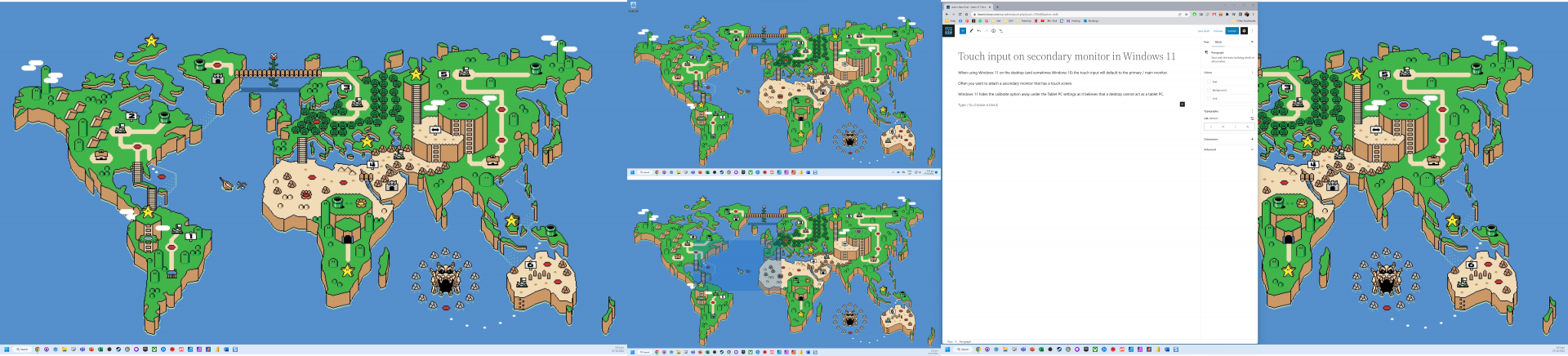
To get to the Tablet PC settings press the Windows key and search for Control Panel.
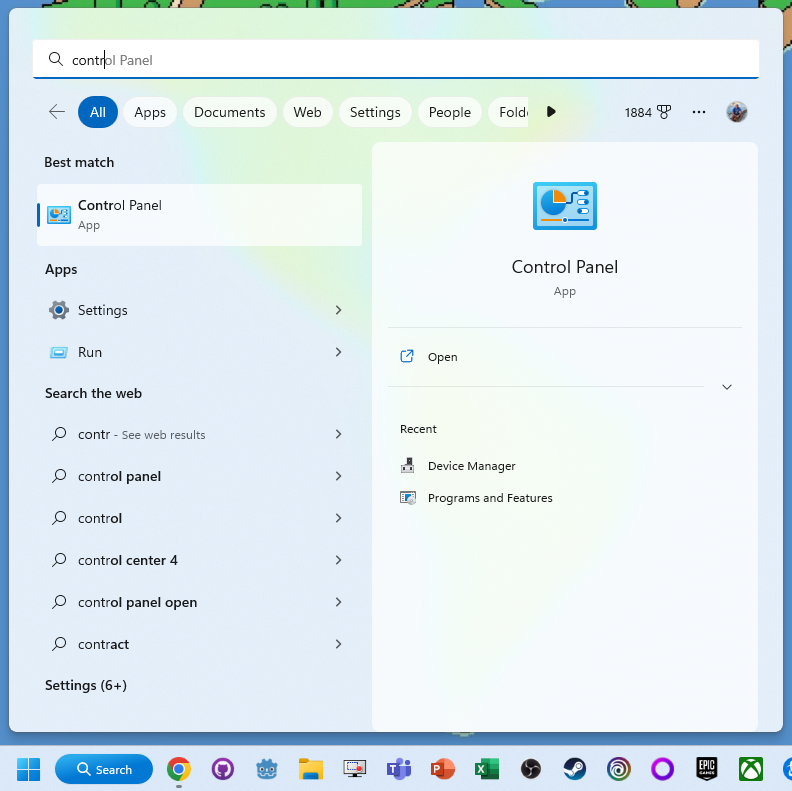
Change the view by to Large Icons
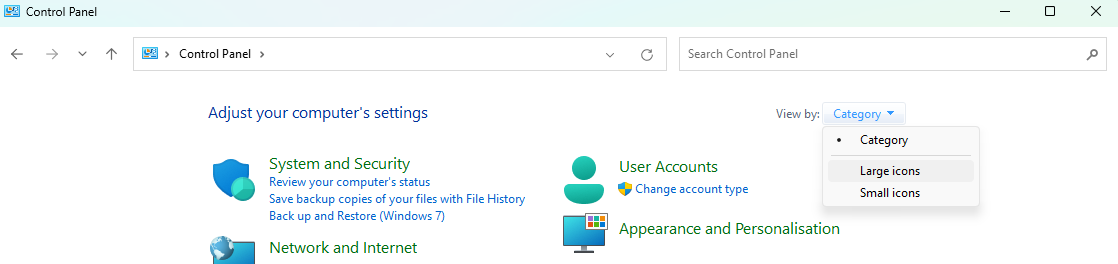
You should now see Tablet PC Settings
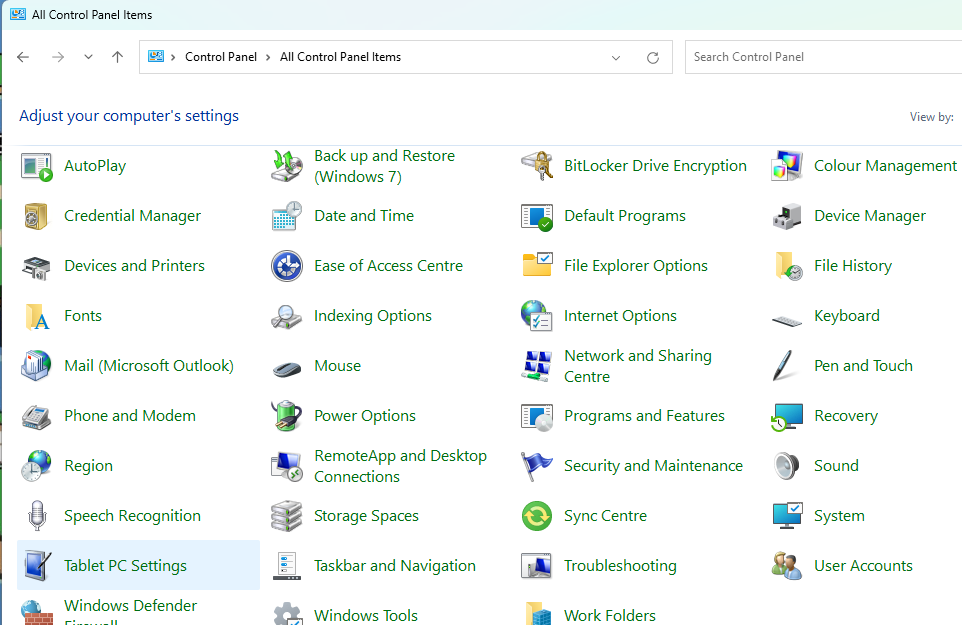
Click on Setup in the Configure section.
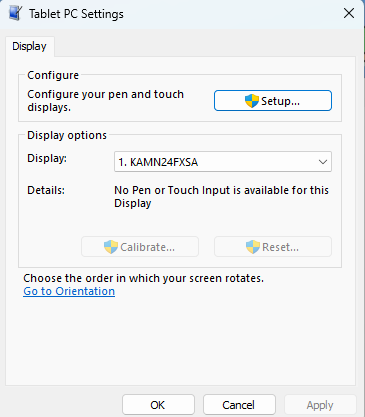
Press enter to move to the next screen. Touch the screen when the one to use as a touchscreen is shown.
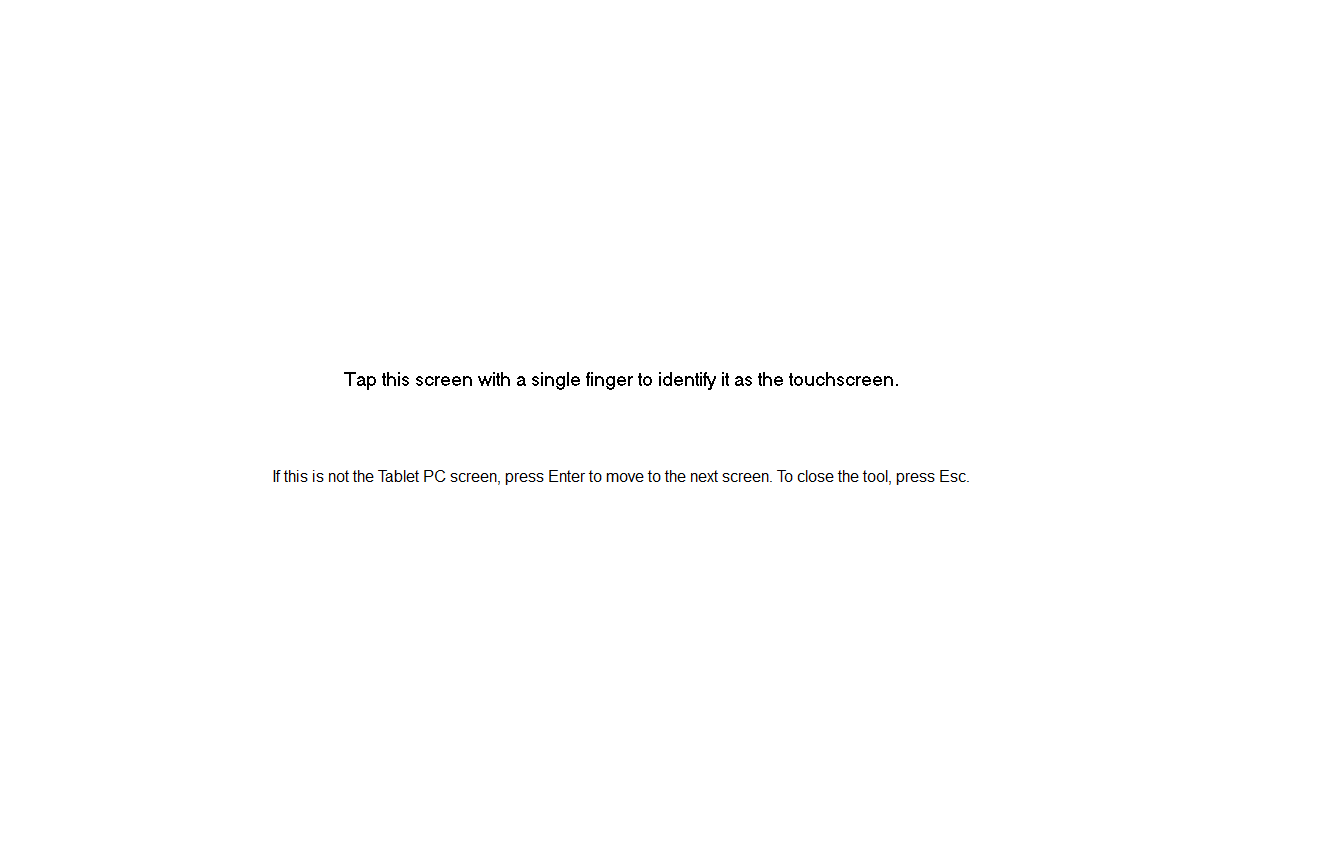
You have now configured touch input for Windows 11 on a secondary screen.
Note you can only use one touchscreen currently with Windows 11 at the time of writing.