Excel Camera Tool
It's not like it seems. It's not about embedding a webcam into Excel. You can create a 'window' to view other parts of a spreadsheet.
This is really useful if you want to be able to see the values of certain cells when on another worksheet. You can also use this to create a custom ready / view only dashboard.
Click the link below to download an example.
The Camera tool is not shown by default.
Right click on the ribbon and select Customise the Ribbon
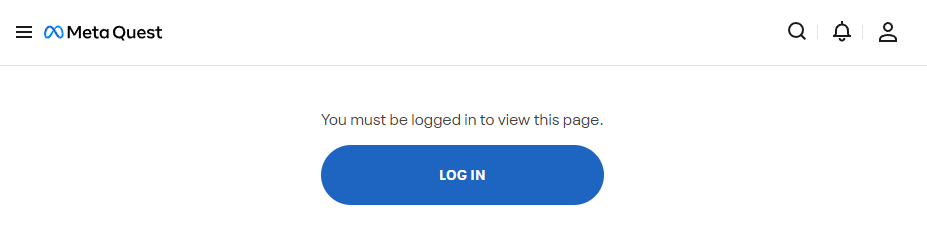
Change the Choose Command from drop down to All Commands and then scroll to find the Camera tool.
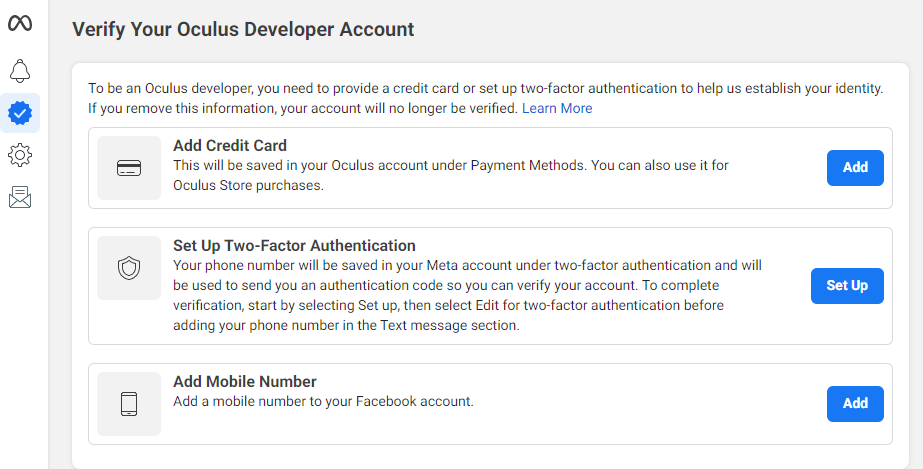
Choose where to add the too, it must be added to a custom group.
Click New Group, and then click Rename to change it's name.
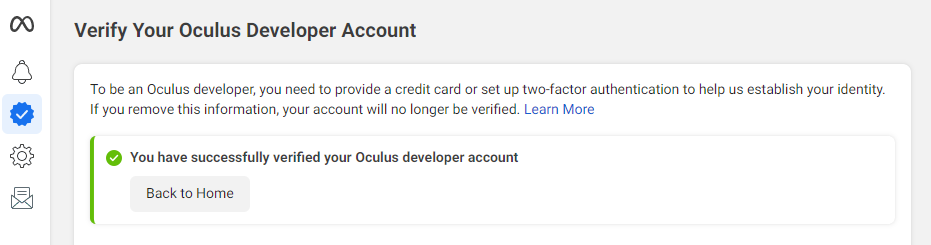
The example here is added to the Insert Tab.
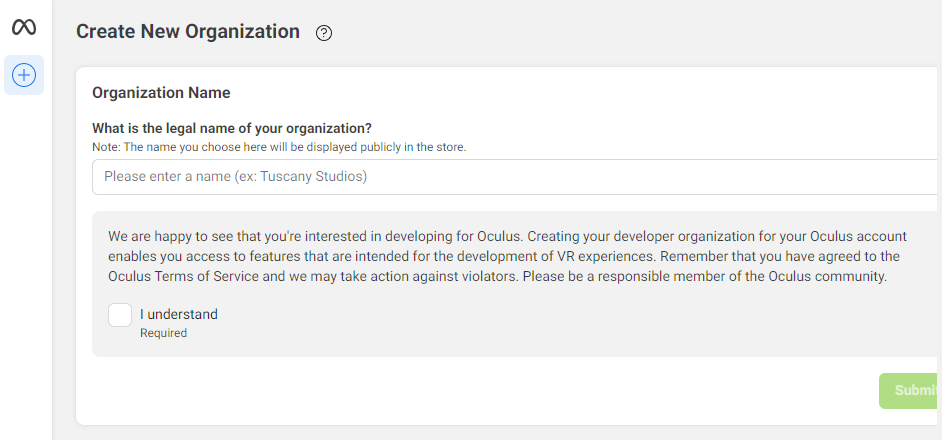
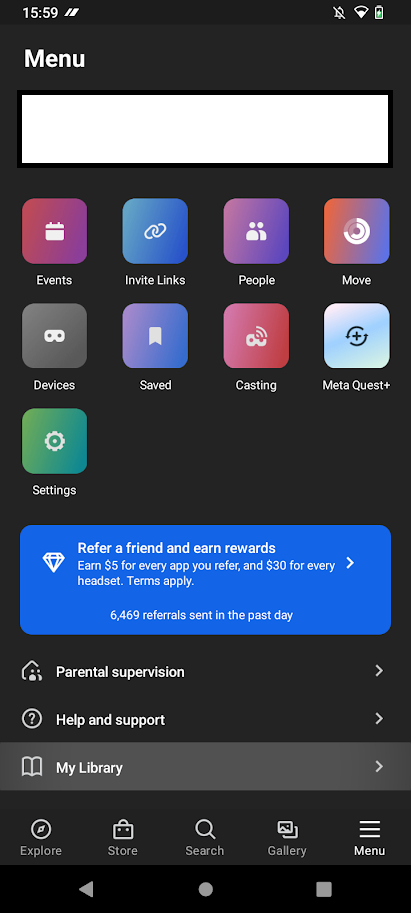
Click Add to add the tool.
Click OK when done.
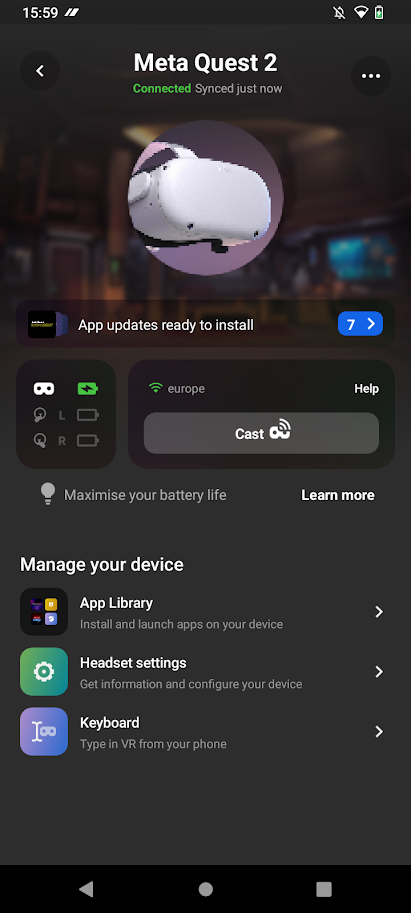
You will now have the camera tool.
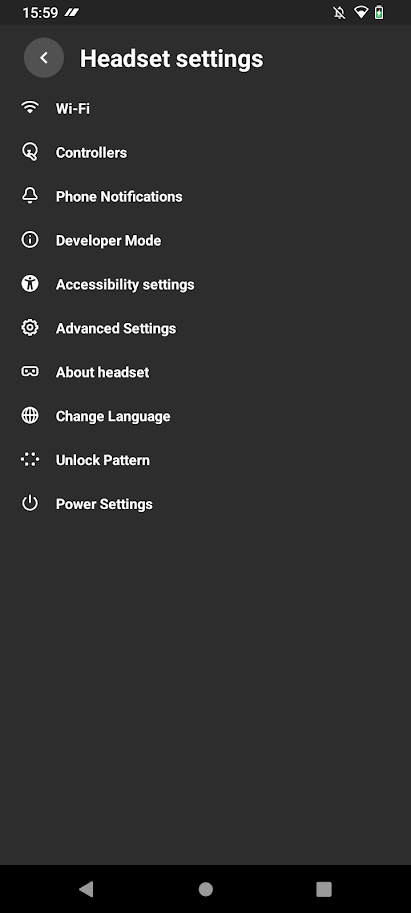
Select the cells you want to have viewed by the camera.
In this example it will be the total row of the Sales column.
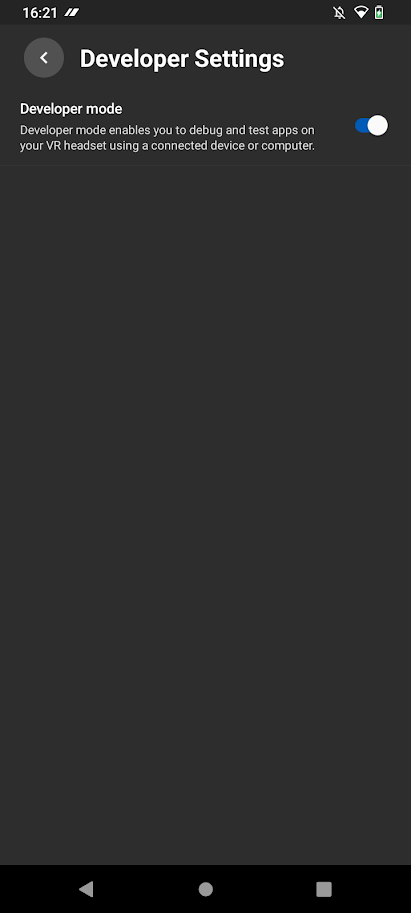
You'll see the marching ants around the selected cells.
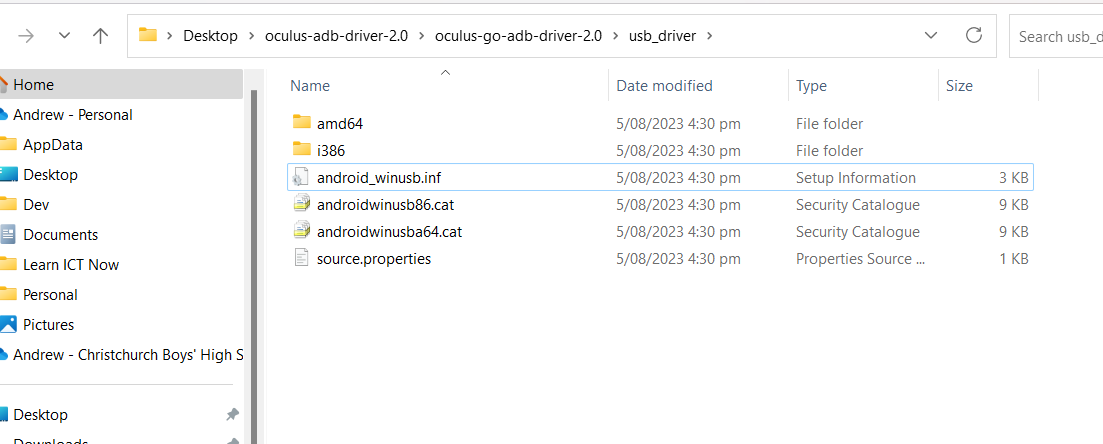
Now select the position you want the camera output to be displayed.
Draw the area (don't worry it will resize to fit the contents automatically).
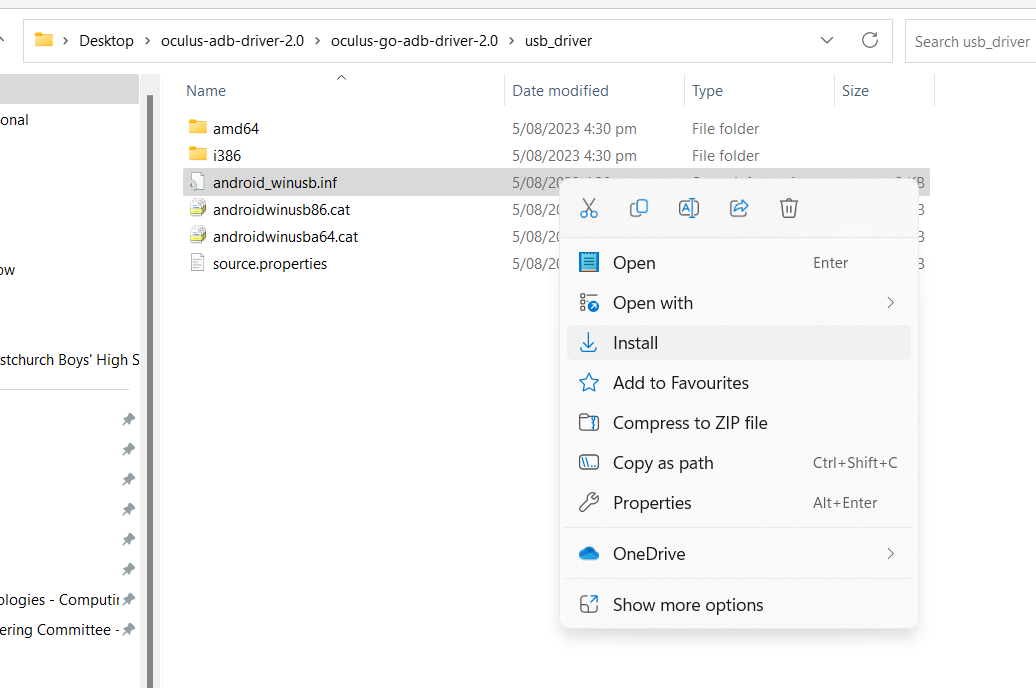
In this example we have switched to the costs worksheet.
Now if you change and of the values you can see the updated cells on the sales sheet.