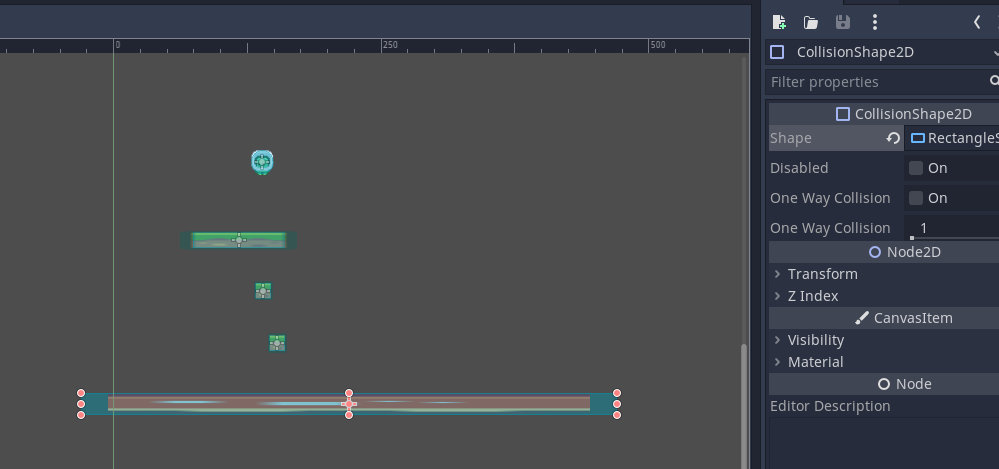Changing default apps in Windows 10
Microsoft Windows will set the default applications for commonly opened file types.
This will often be the Microsoft option such as Microsoft Edge for the www browser.
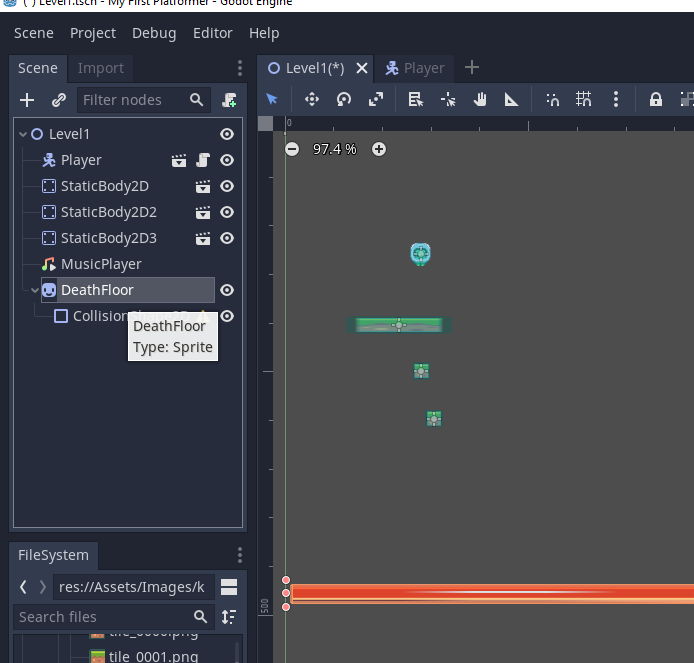
To change the default applications open the start menu and type: Default apps
Select this option
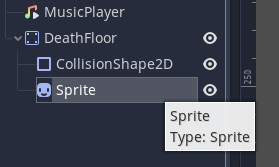
You will now see a list of the default applications used for certain key activities on the computer.
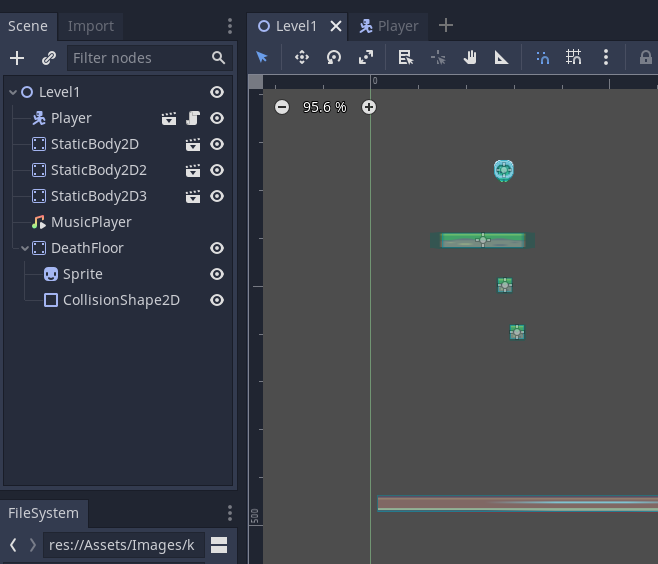
Click on an option and choose your preferred application.
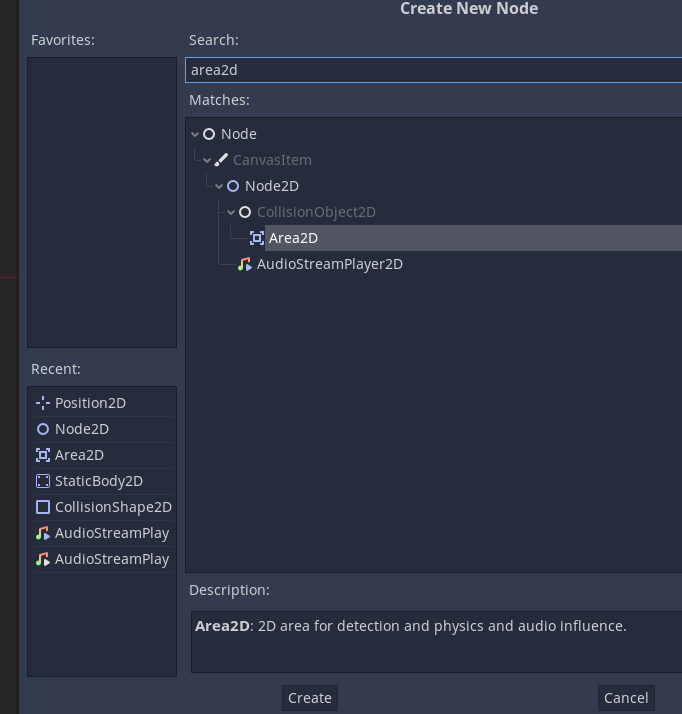
You have now customised the application used.
Try clicking on a link that uses that type of application and the new default should open.
Customising applications for specific file types
You can also customise applications for specific file types.
Go into default apps like before.
Scroll to the bottom and choose Choose default apps by file type.
You can now see all the file extensions and what application will be used to open it.
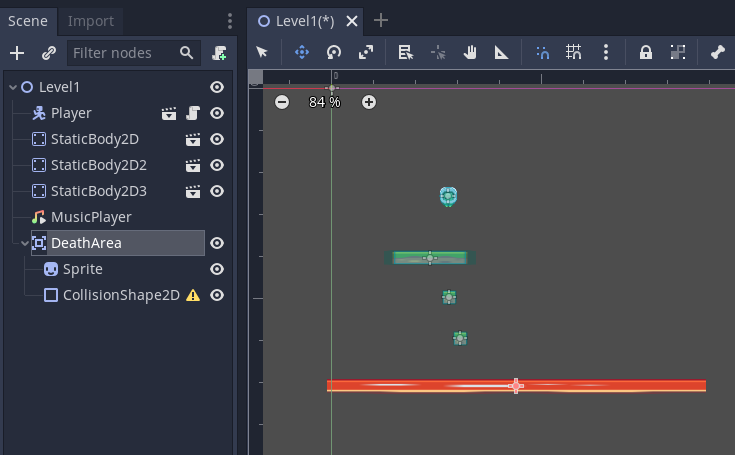
For example here I'm changing .pdf files to be opened with Google Chrome rather than the full Adobe Acrobat.